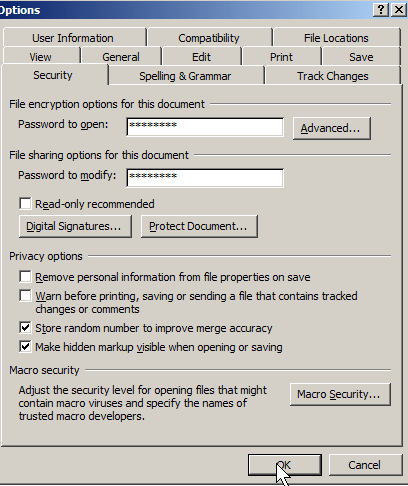
Learn how to password protect a MS office 2003Â file made in Word, PowerPoint, Excel, Access, so only users with the correct password can open your files which contains sensitive information.
Click the link below to learn how to password protect your Microsoft Office 2003 files.
1. Click tools > Option menu item.
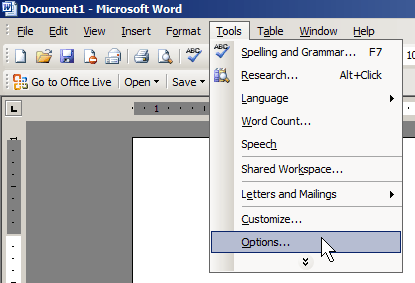
Go to tools Option menu item
2. Click the Security tab on the top of the pop-up window. Type in a Open password and a modify password, and press OK.
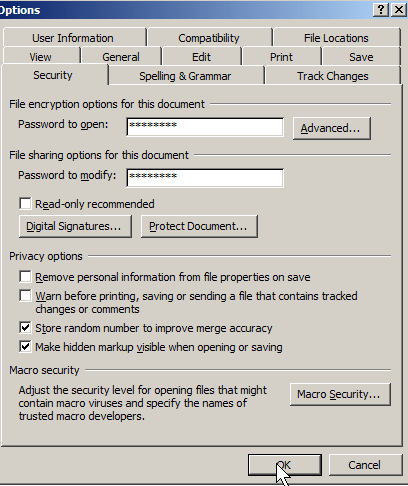
security tab password OK
3. Retype your open and modify password, and press OK. Now whenever you open or modify your file you have to enter in your password. This prevents unwanted people from viewing your Office 2003 files.
 Â
So would this work in a later version of the Windows OS? I have Vista and I’d love to put a password on some of my files but I don’t know how. My brother told me it wasn’t possible but I’ve started working on a novel and I would love to be able to protect it.
It works on Windows Vista since MS Office 2003 supports Vista. I made this tutorial using a Vista computer, and I can password protect my files in MS Office 2003 Word, Power Point and Excel in Windows Vista.
Most popular word processors like MS Word, Open Office, etc has password protection.
i always searching for the password method…
Great, now you can stop searching for Ms Office 2003 password method to secure your documents. Thanks for the comment!
love this kind of post, straight to the point 🙂
This tutorial will help lot of people who like to protect his work