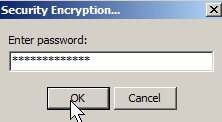
Learn how to use IZarc to password protect your files with AES 256bit encryption to protect your privacy from unwanted users. You will also save a little space because your files will also be compressed.
Read my tutorial on using IZArc 4.0 to password protect your zip files by clicking the link below.
1. Download IZarc from http://www.izarc.org/ Â and install it on to your computer.
2. Right click on the folder or file you want to password protect and pick IZarc > Add to archive file…
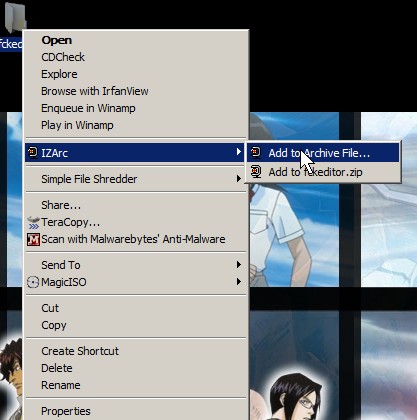
right click file then pick add to archive file...
3. There is an Encryption drop down item box at the lower right. Pick AES 256bit
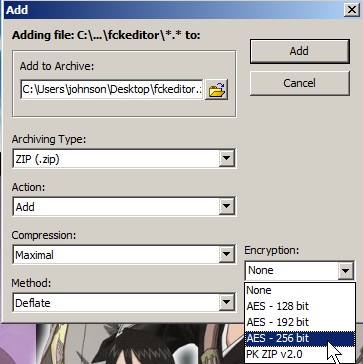
AES 256 bit
 4. Click Password Button.
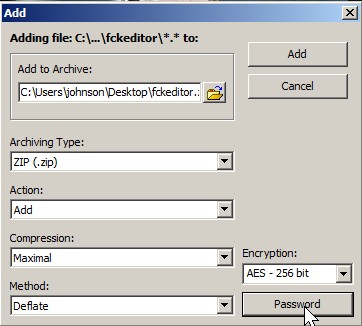
password button
 5. Type in password.
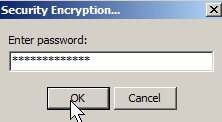
type in password
 6. Lastly, click the Add button on the top right corner, and wait for your file to finish compression.
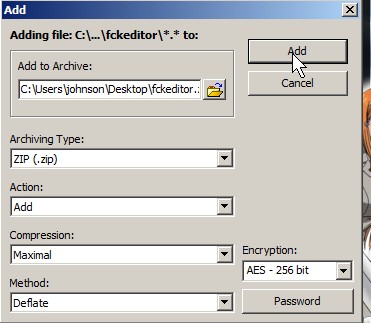
add button
 7. The zip folder should be the same name as the file or folder, try extracting it to make sure everything is good. You need to type in the password.
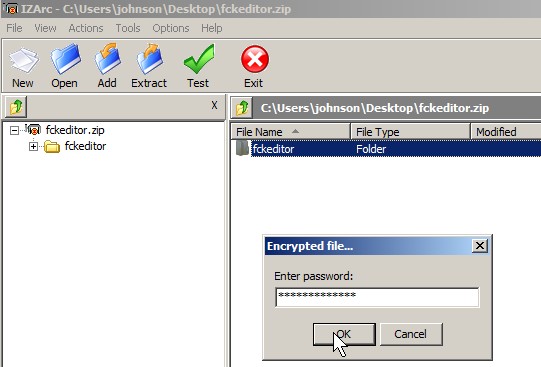
type in password to open file
 Optional steps:
Make a password that has at least 2 of each kind of character: Uppercase, lower case, number, punctuation mark.
A good password will be something like : @n1MAl$3 Make your password atleast 8 characters. The more characters and complexity the harder for your files to get hacked, but it is easier to forget passwords.
Don’t write password down. You should memorize them.
Move your files onto a thumb drive and hide it in a secure location like a lock safe, secret online backup account, safety deposit box, or somewhere secret, so if you forgot your password. You won’t lose the files since without the password your files can’t be open unless you hack the zip folder which can be rather difficult to do.
Do a secure delete of your unzip folder with Simple File Shredder which you can download from Softpedia since this makes your deleted files very hard to recover compared to recovering your files after emptying your recycle bin which is rather easy if you use basic data recovery and undelete software. This prevents your private info being stolen if someone steals your computer, flash drive, or hack your computer.
A good program to compress files
how to open IZArc that we do not know the password. please ……. because I would like to open an existing file IZArc password. and I do not know the password.
please reply to email: zouhriex@gmail.com
Hi Zouhriek, I’m not sure, but if it is a zip file you can search online for a Zip password cracker program. I never used one before, so I can’t recommend one.
Nice but too many steps! I use this: http://www.winzip.com/win/en/features/data-protection.html to protect my data. WinZip can help keep your files safe with high level file encryption and it is very easy to use
I used WinZip in the past as a well, and it works pretty well. I also use 7-Zip which can password protect Zip and other compressed files with file encryption.