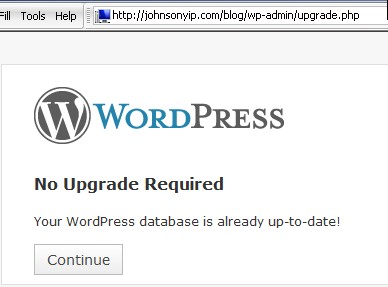
Learn how to manually update WordPress blog software to the latest version with a FTP client program like Filezilla, and a web browser like Internet explorer.
1. Backup your Database and WordPress files for wordpress.
Â
2. Deactivate all your plugins for wordpress.
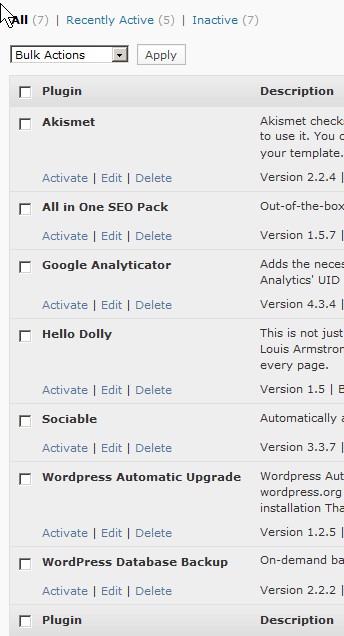
Deactivate all your plugins.
Â
3. Download the latest version of wordpress from http://wordpress.org
Â
4. Unzip the Zip folder containing the wordpress install file to your computer.
5. Upload the files in the unziped folder to your WordPress root directory, and let your FTP program overwrite all your old wordpress files. I recommend FileZilla FTP Client.
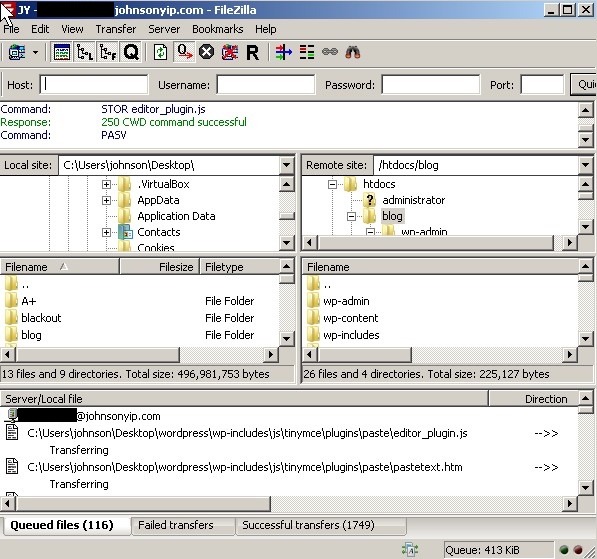
Upload the files in the unziped folder to your WordPress root directory, and let your FTP program overwrite the old files.
Â
6. go to yoursite.com/wp-admin/upgrade.php
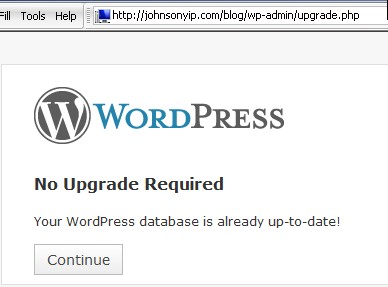
yoursite.com/wp-admin/upgrade.php
Â
7. login to your wordpress administrator account and activate your plugin, and download the latest plugins.
Â
8. Check to see if everything like plugins, pages commenting system, and tags on your site is fine.
If your site is broken, reinstall your backup files and database.
If your site is broken, reinstall your backup files and database.
Â
For more information about upating wordpress visit wordpress official updating page.
http://codex.wordpress.org/Upgrading_WordPress_Extended
http://codex.wordpress.org/Upgrading_WordPress_Extended