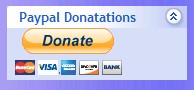
Learn how to upload and install Joomla 1.5 Modules in Joomla 1.5 Administrator backend, so you can add more features to your site like a blog, video plugin, or paypal plugin.
I will teach you how to install a Paypal module for Joomla 1.5 since it is pretty useful for collecting donations to help pay for webhosting and domain registration.
1. Download a module from http://extensions.joomla.org Search “Paypal donate” on the site and pick the module you like most.
2. Login to your site with an Administrator user account at yoursite.com/administrator .
3. Go to the Extension menu and click on the install/uninstall from the list of choices.
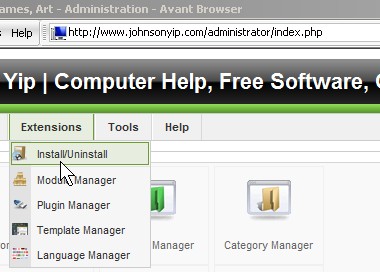
Extensions install/uninstall button
4. Click the browse button on the section called “Upload package file”
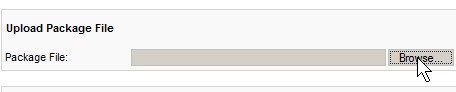
Click Browse
5. Open the module you want to install on your Joomla 1.5 site.
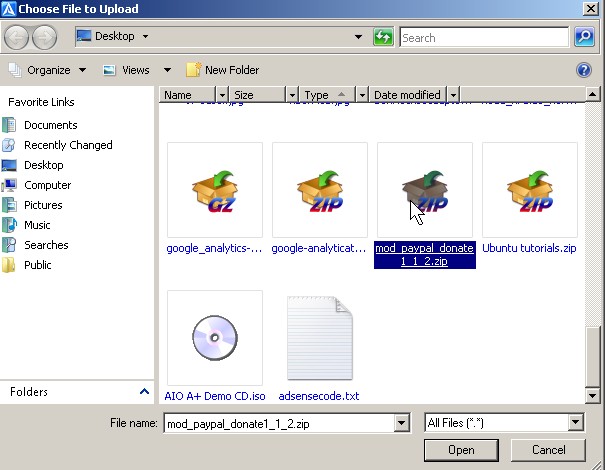
Open the module you want to install on your Joomla 1.5 site.
 6. Click on ‘Upload and install” button

Click on 'Upload and install" button
7. “Install module success” message will show up when the upload is finish.
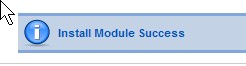
Install module success
 How to enable your newly installed module
1. Go to Extensions then click on “Module Manager” button.
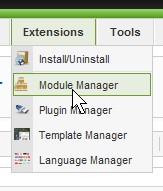
Extensions Module Manager
 2. Click on the Red button with the white “X” next to your newly installed module or previously disabled module.
2. Click on the Red button with the white "X" next to your newly installed module or previously disabled module.
How to customize the setings for your installed modules.
1. If you want to customize the way your module look then you pave to click on the Title of the module which is next to the checkbox and enabled/disabled button.
2. Change the setings anyway you like changing the name of the module, if it is enabled or disabled, the position, and the paramatars. When you are done changing your setings for your moudle, click save, or apply.
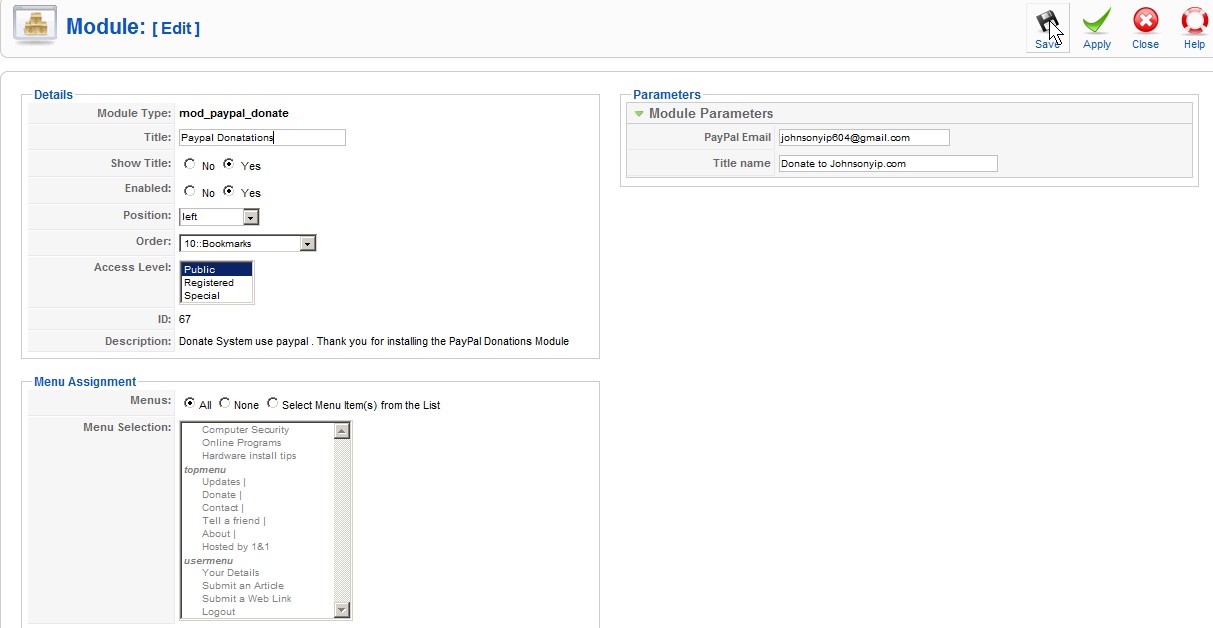
Change the setings anyway you like.
 Lastly, check out how the module look at your site.
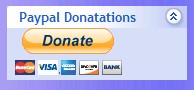
Paypal Module
You may have to adjust the module order it apears on your site by going back to the module manager and clicking on the green arrows or typing in your order manually for the “Left, Right, Top, etc ” Positions and press the floppy button (the black diamond shaped ) button.
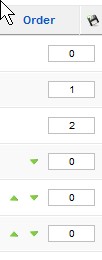
Module Order GUI
Note: Joomla 1.5 Plugins, Comonents are installed the same way as Modules for Joomla 1.5, but you go to the plugin manager on the extensions menu to edit it settings, or you go to the components menu at the top of the page to edit the component listed on the menu.