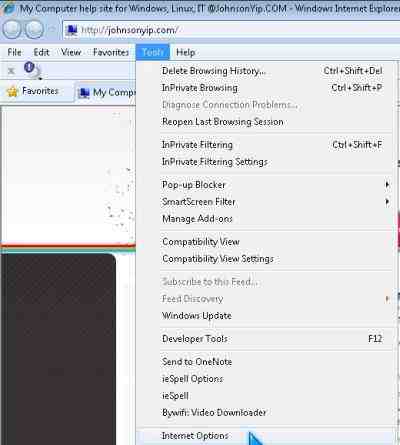It sure is annoying when Windows 7 randomly turns on from Hibernation or Sleep Power saving modes for no obvious reason. It recently happen to my Windows 7 Home Premium Computer after I did a repair install of Windows 7. When I turn on hibernate or sleep mode. My PC hibernated for about 20 minutes and automatically turned on by itself “When almost everything was not on like the Fans, lights, keyboard and mouse. But, suddenly out of no where my PC starts to turn on by it self which was freaky since I was not expecting it.
To trouble shoot the problem, I first scanned my computer for viruses, spyware, and malware with Avast 5, Trend Micro Online virus + malware + spyware scanner,  Spybot, Malwarebytes, SuperAntiSpyware, A2free, and Spyware Terminator. My results for all the security programs said my computer is not infected with any viruses, spyware, malware, etc. My PC was perfectly clean.
Next, I open up Task Manager to see if I have any weird processes and I couldn’t find any.
I decided to disable some un-needed services in Services.msc by following the Service guide found at http://www.blackviper.com/Windows_7/servicecfg.htm which is an awesome site!
I uninstalled my firewall and disable Windows Firewall to see if it is the firewall which is causing the random wakes from Hibernation and Sleep mode.
I also disable remote desktop and remote registry for Windows since I never used it.
IÂ restarted my computer and put my PC in hibernation mode to see if this fixed my random wake up problem.
In Power Management advance options for my Power Scheme, I made sure wake on schedule task was disabled.
Wake on LAN is also disable in my BIOS or CMOS settings.
I’m also positive it is not a power problem since I replaced my power supply with a Cooler Master 460W power supply which is a pretty good PSU by a reputable brand unlike some OEM PSU which come stock with certain brands of PC desktop computers.
I did not try a “System restore” since I made some changes like my repair install of Windows 7 I don’t want to reverse, but you can try it.
I also did not look in Windows Event viewer in control panel since it is not very user friendly and kind of a hassle to use.
None of the solutions I listed above work for me in solving random wake up problems with hibernation. Hit the link below to learn how I fixed. it.