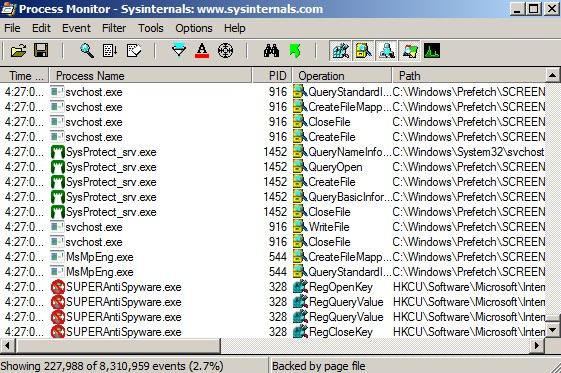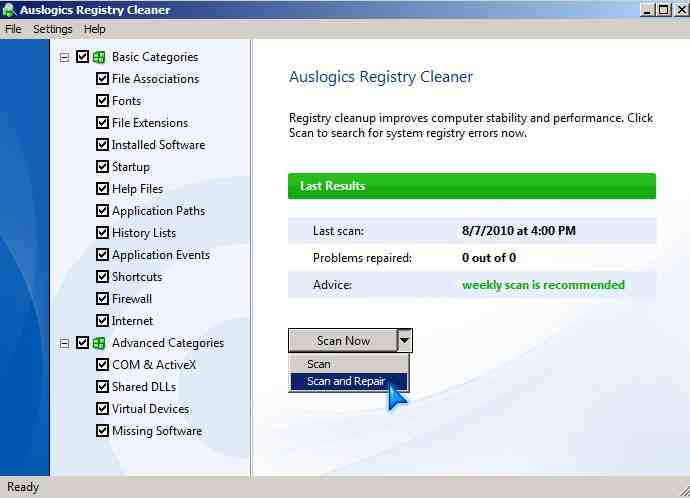by Johnson Yip
on August 9, 2010
in
Computer,
Computer Tutorials,
Local PC security,
Microsoft Windows,
Networking,
Online Internet Security,
Operating Systems,
Security,
Software,
software tutorial,
System Utilities,
Tech Tutorials
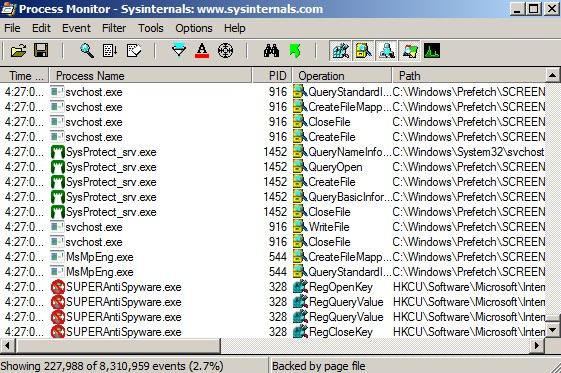
Process Monitor by SysInternals.com made By Mark Russinovich and Bryce Cogswell is a program which shows what programs are running on your computer. ProcMon shows which programs are accessing the registry, file system, network, and processes and threads. It also shows profiling events. It logs all the registry, file system, network, and processes and threads events as they happen on your computer in real time.
What I like about Process Monitor is it does not require installation, and all you need to do is unzip it from the zip file and open Procmon.exe, and it starts logging File, registry, network, processes and activity by programs which are currently open in Windows.
ProcMon requires very little user interaction, and it is possible to save the logs. There are also a lot of options if you need more in depth and technical information about processes which are currently open on your computer. I also like how each process has an shortcut icon of the program beside each entry in ProcMon, so it is easy to see what program is accessing the registry, file system, network, and processes and threads.
Click Here to learn more about Process Monitor and how it can help you trouble shoot your PC + the download link to download ProcMon
Tagged as:
process monitor,
procmon,
sysinternals process monitor,
system administration,
system tools,
System Utilities,
task manager,
windows task manager
by Johnson Yip
on August 8, 2010
 
I use SysInternals’ Free Process Explorer by Mark Russinovich to see what Windows is running behind the desktop. I also use “Process Explorer” to end tasks of programs and services which are hidden in the regular desktop view of Windows to save system resources which I can use for other tasks like gaming, web browsing, and video editing.”
Windows run a lot of little processes called services in the background for connecting to the internet, playing audio, etc, and using “Process Explorer” to end the tasks of services which I don’t need is so much more easy compared to Task Manager or Services.msc.Â
The best feature of “Process Explorer” is it is easy to open unlike task manager which you have to click CTRL+ALT+DEL then click on the “Task Manager” button. All I have to do is double click on the Process Explorer program which I unzip to my desktop, and it opens.
Click Here to read more about how Process Explorer helps me maintain and improve my computers performance and where you can download Process Explorer for free
Tagged as:
microsoft windows process monitor manager,
process explorer,
process monitor,
sysinternals process explorer,
system tools,
System Utilities,
task manager,
windows task manager
by Johnson Yip
on August 7, 2010
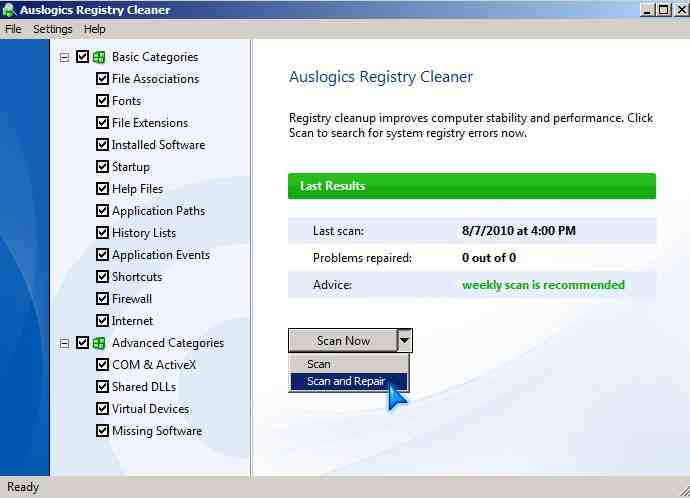
I been using Auslogics Free Registry Cleaner for a few days, and it help me removed 338 registry keys that I did not need anymore according to Auslogics. If I actually need them, I can restore them from “Auslogics Rescue Center” found under the file menu for Auslogics Registry Cleaner.
The reason you should clean your registry is because over time programs for Windows get installed and uninstalled, and some of the registry keys in the registry are not needed anymore, so they are just taking up space in RAM when the Registry is loaded to RAM which can slow down your overall computer performance speed since your registry is using more RAM.
Auslogics claim cleaning the registry with Auslogics Registry Cleaner prevents crashes, freezes, slow downs and system errors caused by invalid junk registry keys which Windows don’t need anymore.
Auslogics Registry Cleaner is pretty safe since it since it separate the basic categories from the advance categories, and the advance categories to clean is unchecked by default, so people won’t accidental remove advance registry keys by clicking the scan button. The advance categories should only be used if you know what you are doing.
Click Here to see more screenshots of Auslogics Registry, its features, and to read why you should try this registry cleaner out
Tagged as:
Auslogics Free Registry Cleaner,
clean Windows Registry,
reg cleaner,
registry cleaner,
System Utilities,
windows optimization,
windows registry cleaner,
windows tweaks