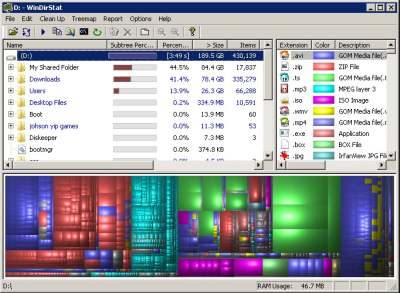
WinDirStat is a folder statistics tools for Windows which makes it easy for you to see which files, and folder is using the most space on your computer drive by looking at the Maps, and Tree view of your drive directory structure. You can use WinDirStat to scan one drive, all your drives on your PC, or just one folder you want to see the stats for the storage usage for the folders and files.
It shows you how much storage space your computers windows directory/folder and file takes up in tree view, the percentage of space each folder or file uses on your hard drive, how many files are in each folder, how many sub folders are in each folder, when the folder or file was last changed, and the attributes about a folder.
WindirStat also shows you which filetypes takes up the most amount of space on the sidebar on the right. The file types are also all color coded to match the graph/drive map on the bottom of WinDirStat.
On the bottom of the program, there is a graph with squares in it which shows you where the files are located, and how much space they are using. You can click on the individual squares or rectangles to see the folder it is located in, and what the name is, how big the file is, and its attributes.
WinDirStat is a useful program to use to search for big files, and manually delete them within Windirstat by right clicking the file or folder you want to delete, and picking delete.
Be careful what you delete in WinDirStat since you can break a program or Windows if you deleted an important files.
You can also use WinDirStat to search for folders which you forgot where you out by manually searching for them by looking in the Tree view of WinDirStat, or clicking on the square and rectangles on the bottom of the program.
If you use Windows Explorer, Using WinDirStat will be easy to learn. The Toolbar, and program menus are easy to use. You have the option for scanning all your hard drives, or just the ones you want to scan. Plus, WinDirStat looks a lot nicer and cooler then Windows Explorer.
I also like the Pac-man classic video games icon when the files and folders are being scanned. The Pac man icons give me something to watch while WinDirStat is scanning folders.
The disk scans only takes a few seconds per drive, and WinDirStat runs decently on my older computer which uses Windows 7. I mainly use WinDirStat to look for folders, and files which I don’t need anymore, but take up a lot of space on my hard drive. I saved a few Gigabytes of space by searching for and deleting files and folders which I never use. WinDirStat is great for computers with a small amount of storage space like a Netbook, Windows Tablet, Laptop, Nettop, or older computer. It also works on many older versions of Windows like 95, 98, XP, NT, and I tested it on Vista and 7, and WinDirStat is very stable on both 7 and Vista.
WinDirStat is a free to download at sourceforge.net/projects/windirstat/
If you want to automatically clean up your temporary files like internet browsing history files, temp files, and cache files, I recommend Piriform CCleaner, BleachBit, Temporary File Cleaner TFC by oldtimer since they are a lot faster and safer then manually deleting files from your computer which can have bad results.
I use Directory Report
http://www.file-utilities.com
It is faster than WinDirStat
PacMan is funny, but it slows down the program
Thanks BinaryMan, I check out file-utilities.com . I also used a program called Tree Size Free which is pretty good. I agree WinDirStat can be kind of slow at times if it needs to scan a big drive with a lot of files in it. But, the drive map, and pacman icon is fun.