I have been using Smush.IT WordPress Plug-in made by Alex Dunae’s to help me compress my images’ file size without losing any noticeable visual quality.
By making your image files smaller, you can improve your blog’s user experience and improve your blogs search engine optimization friendliness. Both Users and search engines like fast loading images on websites which load in under 10 seconds. You can also save bandwidth, and disk space on your web hosting server, so you don’t have to upgrade to a more expensive hosting package for more disk space if your hosting is not unlimited space or bandwidth.
Installing Smush.IT is also very easy, all I have to do is upload the plug-in .zip folder with the WordPress plug-in uploader/installer program, and enabling it. After I enable Smush.It, all images I upload and post to WordPress for my Worpress Posts and pages will be compress to a smaller file size.
Smush it does the tasks list below.
- Removes meta data from JPEGs
- Optimizes JPEG compression
- Converts certain GIFs to indexed PNGs
- Removes un-used colors from indexed images
In many cases, I am able to reduce my file size by 1-10% or more without any noticeable visual quality loss in image quality. This benefit of using the Smush.It plug-in for WordPress is it makes your images file size smaller, so your website uses less bandwidth, disk space, and visitors can view your images and website faster because of less KBs to download. All images which you upload to your blog will automatically be run through the Smush.IT while you are uploading it using the WordPress Image Uploader.
You can also go to the Media section of WordPress’s Admin Dashboard to manually Smush older images by clicking on the Smush It Now link or re-smush link which you uploaded before you installed the Smush.it plugin in WordPress, or if the Yahoo Smush.IT server was down when you uploaded your images.
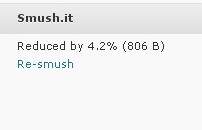
I have been using Smush.It for WordPress 3.1.x, and it works great.
Download Smush It atwordpress.org/extend/plugins/wp-smushit/
If you want to crop, or optimize your image even more before you upload them to your WordPress blog, I recommend you use Gimp, Photoshop, Paint.net, or Irfanview to optimize and crop your images, but if you are not careful, you may make your images look very pixelated and bad looking, so be sure to make back ups of your images before you optimizes your images with Image Editors like Photoshop since once you save them, there is no undo in most cases.
i’ll give a try after my blog online again, thanks for nice info!
You also might want to try W3 Total Cache for WordPress since it can also significantly make your WordPress Blog use less server resources by caching your blog’s posts, and CSS.
WP-Optimize is also a nice plug-in for optimizing your database, or you can login to phpmyadmin to manually optimize or repair your database to make it use less space.
Uploading your images to a content delivery network like Amazon S3 or a different webhost might also speed up your blog and make it use less band width,