![]() Recently, I have a problem where I could not delete Service Pack 1 backup files from Windows 7 Disk Cleanup utility. This was somewhat frustrating since I want back my 650MB of free space which the backup files took up.
Recently, I have a problem where I could not delete Service Pack 1 backup files from Windows 7 Disk Cleanup utility. This was somewhat frustrating since I want back my 650MB of free space which the backup files took up.
However, I did not know what was wrong because Windows Disk Cleanup did not give me an error message. It just started the disk cleanup, but after I re-open disk cleanup there was still 650MB of used space which was being taken up by the Service pack back up files. I even try running Disk Clean up multiple times.
In this blog post, I’ll teach you how to turn on System restore, and other solutions for fixing “Can’t Delete Service Pack Backup files for Windows 7 Disk Cleanup” problem.
If you do not see the Clean up Service pack option, you need to press the “Clean up System Files” button first in disk cleanup, and click OK on the pop-up UAC window.
First, I made sure I was logged in to an Administrator account. I then check if System Restore is turned on by going to Control Panel\System and Security\System then clicking on the System Protection link on the left sidebar.
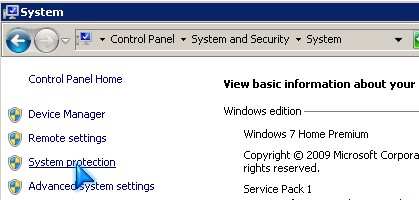
Make sure System Protection is ON for the C:\ System drive.
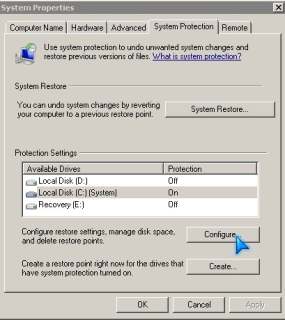
If System Protection is not on, configure System Protection to be on for your C:\ System Drive.
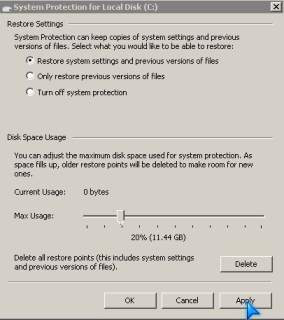
Click on C:\ drive with your mouse, and Click the Configure button at the bottom of the System Protection tab. In the System Protection for Local Disk (C:) window pick the top option which is “Restore System settings and previous versions of files”. Adjust the Max usage to 10-20+% depending on how much free space you want to use for system restores. Click the Apply button, and System restore is on again.
If you use System Utility software like TuneUp Utilities, or Advance System Care and you have Turbo Mode on, you should turn off Turbo mode off before you start disk cleanup since Turbo Mode might disable System Restore which means you can’t delete Service Pack Backup files when System Restore is off.
After turning on System Restore again for Windows 7, I can delete service pack back up files again which saved my 650MB of free hard disk space.
In rare cases, your antivirus, anti-spyware, and other security software might be preventing Windows from deleting files, so you can also try disabling your antivirus, anti-spyware, and other security software till you finish Windows disk clean up,
If you experience any trouble after deleting the Service pack backup files, use System Restore to restore your service pack backup files, and uninstall service pack 1 for Windows 7.
It is best to use Windows 7 for a week, or longer to see if you want to keep Windows 7 Service pack 1 on your computer or not if you want to delete Service pack 1 use the Add/Remove program wizard or Windows Updates’s installed updates, and DO NOT use Disk cleanup to cleanup the Windows Service pack backup files.
I recommend leaving System Restore on when you are updating windows, installing new software, or doing any major changes to your computer since you can always roll back to a previous time when your computer was working well.
Thank you so much. Tried a lot of things before coming to your website and disabling the anti-virus got me an extra 230MB.