I notice with Windows 7 or older versions of Windows that a “Forced Shutdown” or “End Task” error message sometimes shows up when I shutdown my computer. It is kind of annoying when I am in a hurry to shut down my computer. I can imagine this can be even more frustrating if you are a student or worker who is required to shut down computers before you get to go home for the day.
I found a few very simple ways to fix “Forced Shutdowns or End Task” problem from happening as often during shut down. These fixes might speed up the shutdown process to save you time when you shut down your computer.
1. Scan your disk for errors and defrag your hard drive you installed Windows on once a week, or whenever your drive is very fragmented.
2. Do a disk clean up  every few days.
3. Before shutting down Windows. Save your files  and close all your programs like Web Browsers, Word Processors, media players, instant messengers and all the programs in your system tray by right clicking system tray icons, and picking exit if possible (some antiviruses won’t let you exit and close the system tray icon program.
4. Make sure there is at least 20% free space on your computer.
5. Pick a more light weight antivirus software like Microsoft Security Essentials. I find that some antivirus tend to make Windows shutdown and start up slower.
6. Scan your computer for virus, spyware, and malware infections with your antivirus, antispyware, and antimalware software. Virus infections can make your computer laggy.
7. Do a Windows Update since Microsoft release an update to fix this bug in a new update.
8. Do a System Restore to an earlier date if Forced and End Task Shut down only happen recently.
9. You can try waiting an extra 5 seconds after you close all the programs in Windows before shutting down Windows.
10. Use Task Manager to shutdown hidden processes which do not show up in the desktop. Be careful not to end the task of Windows, or Microsoft software.
11. Before you shutdown Windows, remove all your USB devices, memory cards, and turn off your printer, scanners, external hard drive since they might be responsible for Windows hanging during shut down.
12. Wait till your hard drive is not writing or reading heavily before you shut down.
More Advance options to fixing freezes and slow shut downs in Windows!
1. You can do a repair install of Windows where you run the Windows Install CD from within Windows to reinstall corrupt files.
2.Back up your registry first, and make sure you know how to restore your registry before you do this step.
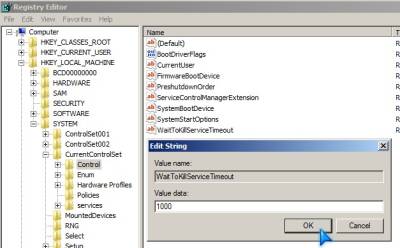
open regedit by going to your start menu, and picking run to start the run box which you type regedit, and click ok.
Navigate to HKEY_LOCAL_MACHINE\SYSTEM\CurrentControlSet\Control
look for WaittoKillServiceTimeout in the right pane.
set WaittoKillServiceTimeout to 1000 ms or higher. This will make Windows shutdown services which time out faster.
3. You can install more RAM, a faster hard drive for Windows and it might make shutdowns faster and overall faster performance on your computer because RAM is faster then your hard drives SWAP file which Windows uses when your available free RAM is low.
4. Update all your driver software for your computer hardware like your sound card, video card, and printers.
5. Update to the latest version of all your software which you use since some programs have services which run even when the program is not being used. Maybe by installing the latest version of the software for your computer, it can prevent shutdown probles.
6. If everything I mention did not work for you, the fastest and simplest solution is to backup all your files and reinstall Windows by doing a clean install of Windows.
I find switching to more lightweight computer security software helps the most with preventing force shut downs. Also read the message for Force Shutdown and End Tasks to see if it gives the name of the software which is causing Windows to lag during shutdown.
This is certainly annoying! We normally look at which programs are slowing the computer down and try to fix those before going for a full reinstall to solve the problem.
Thanks for the information that tells about the shutdown time issues, though in addition to it, we can boost computer shutting down time faster than earlier, please visit :
Speed Up Shut Down Time | ProBlogBooster
For some-more sum revisit:
ProBlogBooster.com
Hi you have a cool website It was very easy to post I am impressed
Hi you have a fine website It was very easy to post fantastic