Sometimes when you can’t access your website’s cms back-end because something went horribly wrong, messed up a setting or you forgot your password. It may be possible to recover your password or settings by looking in your users table or make a new entry in Phpmyadmin to notify your members that you are having website troubles.
It is very easy to browse, add, and edit entries in your database tables in Phpmyadmin for your MySQL database located on your web hosts server.
1. Log in to your control panel /Cpanel for your webhosting account.
2. Look for the Database section after you log in.
3. Find the database you want to administrate. Click on the Phpymyadmin link next to the database. Backup your database since changes are permanent and you can’t undo changes.
4. Click the Database link on the left sidebar with the name of your database with (numble of tables) in brackets.
5. Click the Browse button next to the table to browse the table, so you know what data to insert into it.
6. If you like to insert/add new entries into your table. Click the insert button which has a yellow rectangle in the middle. The insert button is found next to the table name in the main database table listing homepage when you click the sidebar link with the database name with brackets telling how many tables are in the database.
7. Type in all the required information for the fields, and click Go.
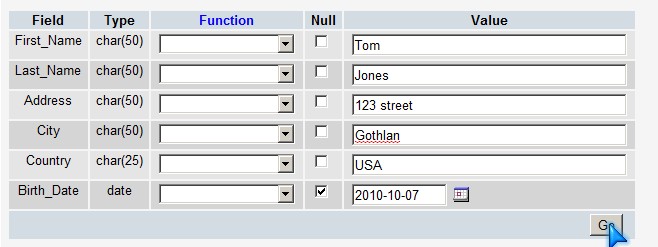
8. Now your entry should be added into your database table.
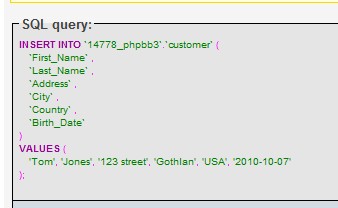
If you made a mistake, you need to click the pencil/edit button next to the entry by using Phpmyadmin to browse to the entry and clicking the pencil icon next to your entry.
Type in the changes, and click Go button at the bottom of the phpmyadmin window.
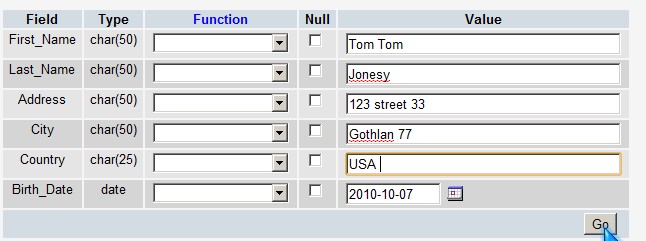
Your results will be saved to your MySQL table now.
It is best to use your CMS, but sometimes if you mess up a setting, and can’t login to your CMS to make changes. You might be able to fix the problem by adding an entry, or editing an entry in the settings table for your CMS if you know how.