Watch my video on how to use Windows Power Management to make your PC ‘s wireless network adapter faster and has extended range by changing the advance power option for your wireless network adapter. It only requires a few click of the mouse to change your adapter to be at Maximum Performance.
Maximum Performance is found under Advance Settings | Wireless Adapter settings | Power Saving Mode | Setting in Power options.
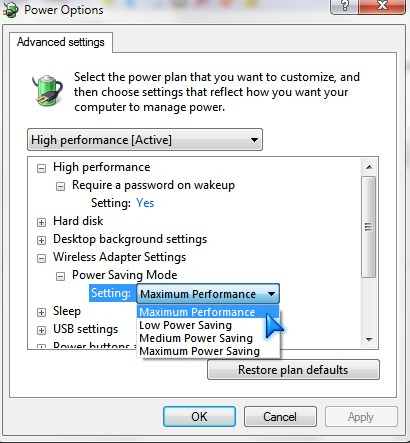
Router Tweaks
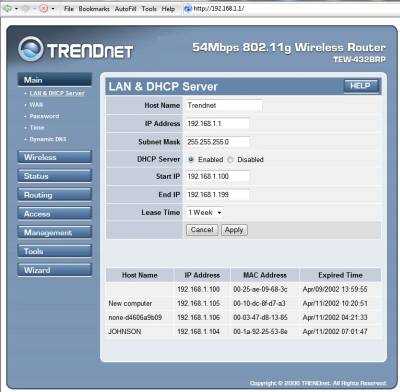
You can access your routers control panel address by typing it in your web browser. It is 192.168.1.1 for Trendnet routers. The default password is usually admin and user name is admin as well. Unless, you or someone changed it.
If the default username and password is not admin look in your user manual for the answer or phone your routers tech support representative.
If you or someone else changed the password, you can usually reset it to the default password by using a paperclip to hit the reset pin hole button on the back, or side of your router.
You usually can optimize your router for speed and range by enabling “Extended range, changing channels, increasing the power output of your Antenna, and enabling Gaming mode on 802.11g wireless and newer routers. You may need to read up on your routers instruction manual which can usually be found in the box, on a CD, or online at your routers website.
If you still experience slows speed, you may need to restart your wi-fi router, or prevent wi-fi theft with WPA2 wi-fi password encryption. People will no longer be able to freeload/piggy back on your wi-fi signal without your knowledge again. You can also enable mac filtering, disable SSID broadcast, and limit how many devices can connect to your wi-fi from the control panel. You can occassionally check your wireless logs by logging into your router since your spouse, son or daughter might have given your Wi-Fi SSID and password to their friends and now a lot of people may be using your wi-fi connection when they are standing outside your house or from the park across the street. If you see a lot of weird looking computer names on the log which you never seen before or don’t belong to you then a lot of people may be using your Wi-Fi without your knowledge.
You should leave the wi-fi router’s firewall or DMZ alone since they are fine as is in most cases. Plus, Windows XP and above has a firewall, so if your router firewall fails which is unlikely the Windows firewall should be able to stop an attack from a Worm or hacker.
http://personalfirewall.comodo.com/Â is a better firewall.
For people who want a top of the line free hardware firewall, I recommend.
http://sourceforge.net/apps/trac/ipcop/wiki
All you need is an old PC with two network cards, and a small hard drive.
Shields UP is a great website for testing your firewall. If you pass the firewall test, on the site you are very secure. If you fail, you should close some ports on your firewall and disable pinging on your router.
Shields up Website:https://www.grc.com/x/ne.dll?bh0bkyd2
Note: Wi-Fi WPA2 encryption and Firewalls are two different things. You have to have a good password like Mr.Cr@B$! and other Wi-Fi signal protection methods listed above and a great hardware and software firewall for optimal protection from wi-fi freeloaders, hackers, trojans, viruses, worms to prevent performance and security problems.
Positioning your router and other factors which can impact performance

You can also place your router away from things which can block the wireless network signal connection to your computer like metal walls, boxes, bookcases, and other huge objects.
Using 900Mhz and 5 GHz cordless phones instead of 2.4 GHz phones can also improve your wireless network performance.
Not only will you notice a speed and range increase, but your wireless network should be more reliable and experience less drop connections and faster connection speed during PC start-up.
If everything I talk about in the video or wrote here does not work, your router or wireless card may be broken. It is also possible spyware or a virus is using up your bandwidth for sending info to a server. You can also try updating your router firmware and your wi-fi network cards drivers in Windows. But, it can be risky if you do not know what you are doing!
Your last resort is buying a new wi-fi Antenna for your PC or laptop or a better Wi-Fi adapter
 if you mostly use your schools or apartments free wi-fi signal.
But, It make more sense just to replace the Wireless Routersince every wireless and wired (wi-fi routers also has plugs for your wired Ethernet networking pcs) connected PC can benefit from it and it has improve technology like WPA2, and better range compared to a 802.11B routers. Plus, they are relatively cheap if you buy them off Amazon, and many other online retailers.
If you bought a new wireless router or don’t want to buy a new wifi router and still have a lot of drop connections or poor speed then a Wireless Range Extender might be needed since you might be out of range of the wireless signal.
I have windows 7 and I had an easy time installing the router on my system
I agree, it is very easy to install a router in Windows 7. All I had to do was plug it in a long with all the ethernet cables and I can use it.
Wifi is pretty easy to configure in Windows as well.
This is cool, I’ve always had a problem getting my router and wifi to work together. Good videos.
Thanks, I never really had problems getting my router and wifi to work together. I mostly have disconnection problems. After not using my Wi-fi for a few days. I also heard you can make a Wifi parabolic antenna booster out of construction paper, glue, and tin foil to improve your WiFi performance. I’m thinking about making one to attach to a Wifi antenna on a laptop USB wifi antenna to see how many more Wi-Fi hot spots I can find in my neighborhood.
I’m glad you like the video!
Thanks your good article.I read & enjoyed that story.
I’m glad you enjoyed my article!
Thanks for enjoying my Article!
Thanks for the article. The only problem I had with my wi-fi was when I used VPN. A random times the VPN connection would drop for no reason. After some testing I determined that the problem was because I was using WPA instead of WPA2. Once I switch to WPA2, I haven’t had a single dropped VPN connection.
As for a good password, think long instead of just complex. The longer the better.
Thanks for the tips on using WPA2 for VPN. I think it is best to use WPA2 since it is more secure then WPA. I believe a good password should be at least 8 characters or longer and use a combinations of numbers, symbols, upper case letters, lower case letters like |*WRjk12^^.