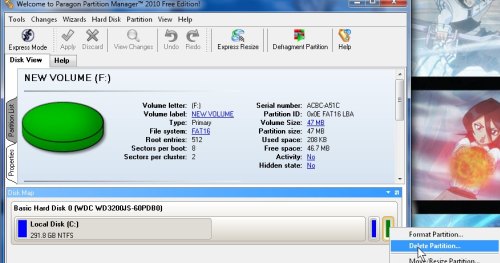 There are many reasons to delete a partition. For example, You want to enlarge your system partition by getting  rid of the recovery partition because you imaged your entire drive with drive imaging software, so you have no need for the system recovery parttion anymore. Maybe you need a larger partition to store a large file which is bigger then your current partition on a drive with multiple partitions with a lot of empty space, or you need to free up some partitions to install an operating system which uses lots of space.
There are many reasons to delete a partition. For example, You want to enlarge your system partition by getting  rid of the recovery partition because you imaged your entire drive with drive imaging software, so you have no need for the system recovery parttion anymore. Maybe you need a larger partition to store a large file which is bigger then your current partition on a drive with multiple partitions with a lot of empty space, or you need to free up some partitions to install an operating system which uses lots of space.
Paragon Partition Manager 2010 Free Edition lets users delete partitions, and re-size partitions still on the hard drive to fill up the unallocated hard disk space left behind after you deleted the partion within Windows with Partition Manager 2010.
Download it at http://www.paragon-software.com/home/pm-express/
1. Back up all your files on to another drive before you begin just incase something goes wrong or you made an error.
2. Open up Paragon Partition Manager 2010 Free Edition, and right click the partition you want to delete, and pick delete partition.
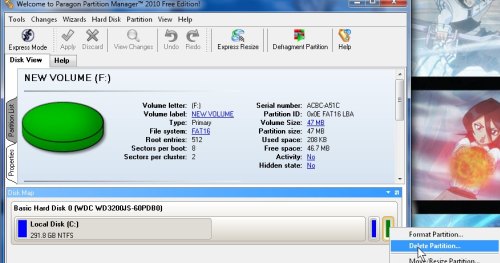
2. Type in the “label” name for your drive, and click YES.
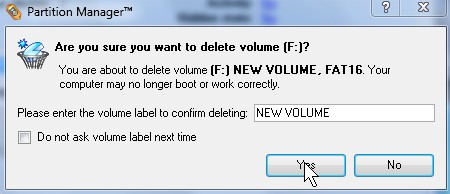
3. Click the Apply button on the top right of the main Window.
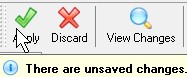
Wait for Paragon Paragon Partition Manager 2010 to finish its job, and you are done.
If you want to re-size your remaining partition to fill up the unallocated space read my tutorial on Resizing and making a partition with Paragon Partition Manager 2010 Free Edition in 5 easy steps
Otherwise, you can use the unallocated space to install Ubuntu, another Operating System, or just use Window’s Computer Management’s Disk Management to partition and reformat your unallocated space. Disk Management can not re-size your remaining partition to fill up your unallocated space like Partition Manager 2010. You will have to delete all partitions and files on your drive with Window’s disk management, and repartition and format your drive again.
Your article is very good! Helpful to me, I have learned a lot of things, very grateful!
If hard drive crashed, that’s a huge losses, so we need some technical knowledge about hard disk drive repair, hard disk recovery, backup,
format, partition and hard drive upgrade to solve our hard drive failure problems.
Thanks, Glad you like my article. I also believe people need more knowledge when it comes to drive imaging, and regular backups.
Similer messeage got at
http://www.aomeitech.com/blog/new-update-partition-assistant-2-1-201006/
Thanks I read your blog when I have the time.
This was brief and highly structured.I partioned my computer but a virus hit my system and everything was gone.It was a terrrible lose but i did not regret much because i had most of my vital files backed up online with SafeCopy online backup.I love this online backup system because they offer wonderful services becaue recently,my account was upgraded from 150GB to 200GB and with all this space i only pay 50bucks.Thanks once again
Wow, SafeCopy sounds like a great service, but I think people who are on dial-up and slower connections would not be able to quickly download 150GB-200GB of data, so storing an imaging on a external drive or server in their home might be a better option.
It’s better to have a technical knowledge of back up,partition of your files before taking some risk on your computer than look for solution once your computer crashed. I would definitely suggest this site and bookmark it as well for future use.
I agree it is best to have a backup or an image of your hard drive or partition on a external drive before using partition programs.
Can I ask you a question. I have a solid state hard drive that’s only 60 some gigs. Well, the local disk C: is getting full. I try to keep all files and programs off this because it has my operating system. But as you know, it will slowly build up because some programs need to installed on C. Is there a way to expand this drive, virtually, so it won’t slow down my pc. I’ve only got 19g left and I’m affraid it that will start slow my PC down if it gets any fuller. I have much larger internal drive E:
Thanks
I heard you can mount a new drive as a folder in a drive in Disk Management in Computer Management for Windows. You can also try RAID 0 or RAID 5, but RAID can be kind of costly and unstable if you use RAID 0 which turns two drives into one for increase space and performance.
“I heard you can mount a new drive as a folder in a drive in Disk Management in Computer Management for Windows. ”
I’ll have to do this. Not sure how raid works and the cost issue is a problem anyways. Again, thanks for the help.
I heard Windows XP Pro has software raid, but it only supports RAID 1 and 0. But, software raid can be kind of slow compared to a RAID PCI expansion cards. I know that Bubget Raid PCI cards exists, but I assume you have to reinstall Windows on your newly configured drives working in RAID. I think you need two for RAID 0 and 3 drives of the same size for RAID 5. RAID 5 has redundancy/back up features while RAID 0 is fast, but if one drives fails, you lose all your data. I also know that some higher end motherboards support RAID 0,1 buil-in to the drive controller on the motherboard.
ok, thanks. My motherboard does support both raid.
This latest Free 2010 Edition easily organise your hard drive and redistributes free space to enhance system performance. Your system requirement for this software is Intel Pentium 300 MHz, 256 MB RAM , 100 MB disk space
Amazing, Paragon seems to get better at making their products better. Thanks for the news on the latest 2010 edition!
Nice post! it is interesting and informative, i enjoyed reading it, thanks for sharing this article and keep it up!
Interesting topic. Thank you for sharing. Know what?? Paragon is really great when it comes to computer. So many lessons that I have learned from this site. I make sure to bookmark this page because I will try to do this on my PC. Install paragon 2010 then make some delete on my partition..
Just found this website which is a little hard to believe. I’m on the search for dofollow blogs for dogs in particular, hopefully this site will help. Wish me luck.