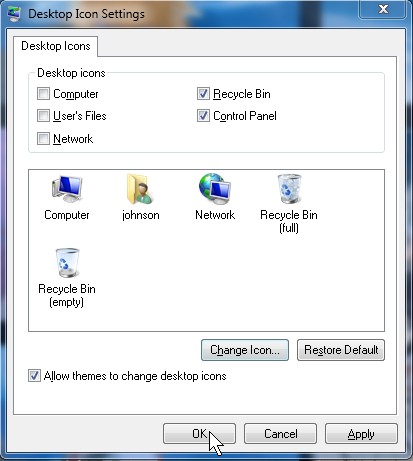
Ever wish you can access commonly used programs and locations on your computer quickly like the recycle bin,  your user folder, My Computer, Network, and the Control Panel on your desktop. Maybe you want to hide some unused icons which you rarely use like the Control Panel, Network, and My Computer shortcuts. Your in luck because Windows 7 makes it incredibly simple to show and hide common icons on your desktop.
1. Type “Â Show and hide common icons” on Windows 7 startmenu search textbox, and press enter.
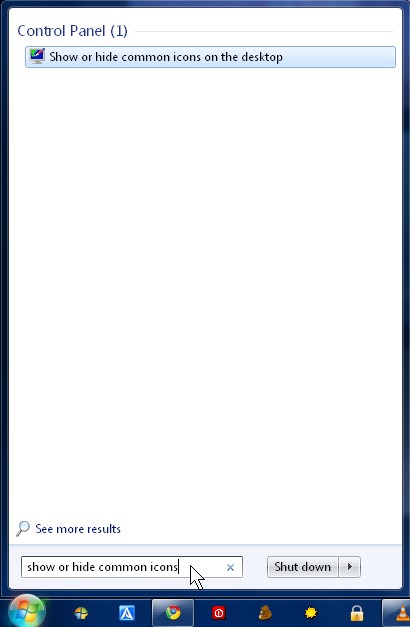
2. Check the icons you want to show up, and uncheck the icons you do not want to show up and press the OK button.
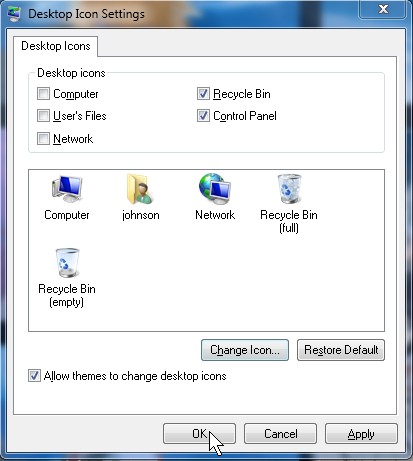
If you do not like how the icons look you can go to http://www.iconarchive.com and download nicer icons or make your own with Photoshop or Gimp, and save the file as a .ICO file. then you click on the icon you want to change, click the change icon button,and browse to the location of your icon. Lastly, click IK.
Easy enough. But here is my question. How do you make this the default setting for the PC in a network enviornment so that no matter which user logs in they will see the same icons. (i.e. – Computer, Network and User’s Files) The only “solution” I’ve found is to place actual shortcuts into the public desktop but then the icon are actual short cuts and right clicking into properties shows the properties of the icon not, for example, the properties of “Computer”. Ideas?
You can try making a .bat script to make icons show on a computer over a network every time the user logins. I have no idea how to write scripts since I haven’t written one in years.
I read something about Thin client computer that your operating system is run over a network, and all computers can have the same settings, software, and setting, and everything is managed from the server instead of on the users computer. Thin client also called Server client computer might work.