
Windows Startup Faster
If you find your PC takes a long time to start up after shutting down or restarting your PC, you might want to consider using Hibernate mode instead of Shut down. All hibernate does is save your files on your RAM to the hibernate file on your hard drive before shutdown. When your computer is turned back on, your computer is restored to the previous state it was at before Hibernation by loading the files from the hibernate file on your hard drive back to your RAM. Hibernation uses no power. It uses the same amount of power as a PC that is OFF. You press the PC on button to resume from hibernation.
Sleep mode is when your entire computer is off except for your RAM, Keyboard, and mouse. It is fastest at turning your computer back on. All you have to do is hit a key on your keyboard or move your mouse to turn your PC on. It uses some power to keep a few parts powered up in your PC.
To access Sleep or Hibernate mode, you have to go to Start > Shut down >  and pick either Sleep or Hibernate from the drop down menu, and click OK.
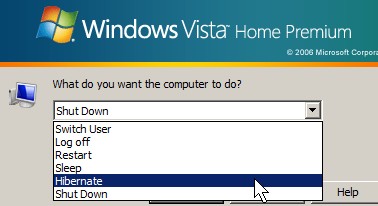
- power off menu
It is still a good idea to restart your PC once a day or more, so it will not slow down since the longer Windows is on the more programs are in RAM which can make it very slow or have a lot of annoying errors.
Another option to make Windows Boot faster is uninstalling all the programs you never or hardly use since they sometimes start when Windows start. You can also try disabling them with MSCONFIG by going to start > Run > Type msconfig in the text box press enter. Click on the Start up tab, and uncheck everything that you do not need. I uncheck everything, and only have my anti-virus, anti-spyware, and firewall start up when Windows starts up.
Also, go to Start Button on the taskbar >Â All Programs,>Startup folder and delete short cuts for programs you do not need to start up during Windows start up since you can alway s open them with the short cuts on your desk top and All programs.
More Advance Option:
You can try to disable services you don’t use much by going to Start > RUN box > type services.msc and disable the services you do not need like Remote registry. Visit Black Viper Vista Service configuration guide for speeding up your PC by customizing which services start up automatically. It is a very great website. I use it all the time for customizing Vista.
If you did everything I listed above, and your PC is still slow most likely your computer is infected with malware, spyware, or viruses, or adware. I made a list of free anti-spyware, anti-virus, and other security software I use, so if you do not have any security software look at my list of free security software for Windows.
You can also try defragging your Hard drive or running scandisk.
If all of what I listed does not work then your computer hardware may be failing or over heating.
Hibernate is used to save the power of the window and time saving of mode of pc. It saves the state of the pc.
Thanks for the nice explanation of what Hibernation is for in Windows.