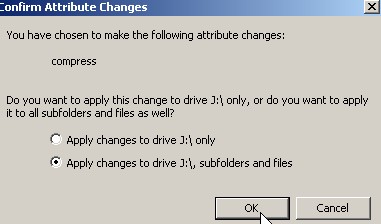
Are you short on space, and cash? If you are, then you can compress your Windows NTFS drive, so it uses less space. Now you do not have to buy a new Hard drive. You can compress both internal and external USB or Firewire drives.
Click the link below to learn how to compress an NTFS drive without losing your files.
Go to my computer, and right click the drive you want to compress. Pick properties from the right click menu.
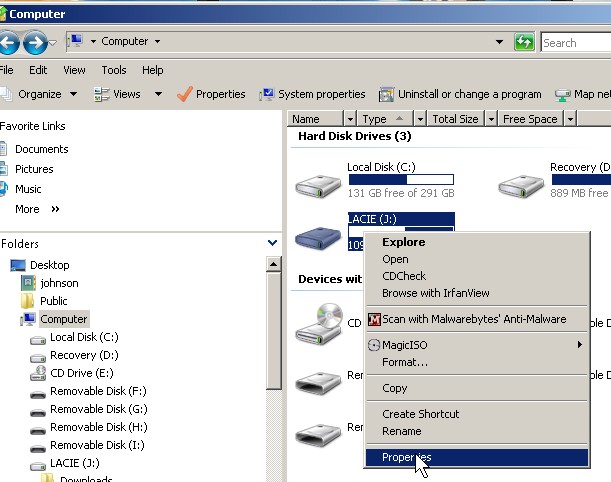
Right click the drive and pick properties
Tick the compress drive check box, and click the apply button.
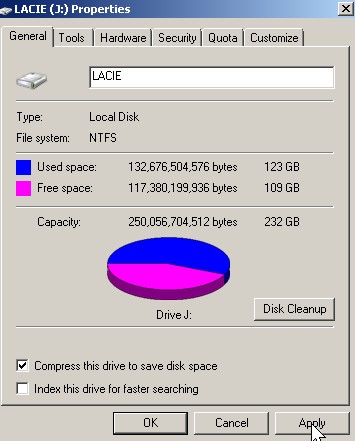
Check Compress deive... and press apply button
 Press OK again.
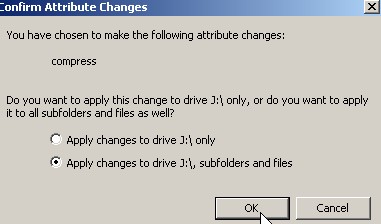
ok
Wait for your drive to finish compressing. May take a very long time if you are compressing a big and slow drive like a USB drive. It also might slow down your computer, so I recommend not using your computer during disk compression. It may take a few hours to a day to complete depending on how big your drive, your hard drive speed, your computer speed, and the speed of your connection like USB 1.1 and 2.0 will take a longer time compared to SATA, IDE, and Firewire drives.
Press ok button.
You can only compress a drive on Hard drives with NTFS partitions.
My results for my 232 GB Partition.
Free space on drive before compression: 109 GB
Free space after Compressing the drive: 111 GB
Space Savings 109 GB – 111 GB = 2 GB
I gained about (1- (109/111)) x 100% = 1% of free space gained.
You need to know how to compress a drive in Windows 2000 and XP for the Comptia A+ exam.