by Johnson Yip
on October 16, 2010
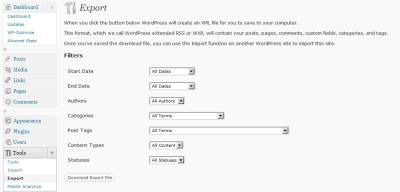 Recently, I tried to do an XML Export of this blog to backup my posts, pages, categories, tags, authors,  and more for safe keeping in the event I lose all my posts because of a web hosting, plug-in problem, or I accidentally messed up my database and all my posts.
Recently, I tried to do an XML Export of this blog to backup my posts, pages, categories, tags, authors,  and more for safe keeping in the event I lose all my posts because of a web hosting, plug-in problem, or I accidentally messed up my database and all my posts.
When I tried to export my XML file with WordPress Export Wizard. I downloaded a zero byte XML file which was empty when I opened it with WordPress.
Another good reason to have an XML export of your blog is if you plan on using free hosting to host your blog like wordpress.com free plan since wordpress.com does not let you access the database for wordpress.com for its free members, so you have to use the XML backup file.
Plus, if you are using an old database with lots of old tables and orphaned data from plug-ins which were uninstaller, your database can be too big to upload. Using the XML import wizard is the easiest and most safe way to transfer your blog to a new web host after you installed WordPress on a new web host.
Click Here to learn how to repair WordPress XML zero byte export problem in a few easy steps!
Tagged as:
repair wordpress export wizard,
repair wordpress xml blog export,
repair xml blog export,
wordpress
by Johnson Yip
on October 16, 2010
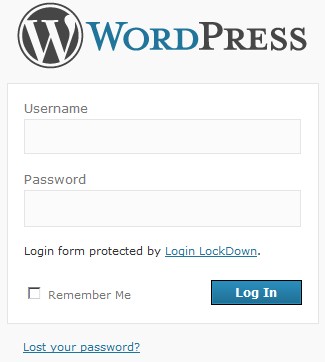 By Turning off user registration for WordPress Blogs, you can save a lot of time by not having to remove spam accounts or cleaning up their spam comments. Plus, it might increase your sites security since visitors can’t use your back end of your WordPress blog. They can just comment. If you have a high traffic blog, there can be hundreds or thousands of spam bot registrations a day which can really clog up your database table for WP_Users and make you run out of space for posts, plug-ins, etc if your database size is limited to 100MBs or less.
By Turning off user registration for WordPress Blogs, you can save a lot of time by not having to remove spam accounts or cleaning up their spam comments. Plus, it might increase your sites security since visitors can’t use your back end of your WordPress blog. They can just comment. If you have a high traffic blog, there can be hundreds or thousands of spam bot registrations a day which can really clog up your database table for WP_Users and make you run out of space for posts, plug-ins, etc if your database size is limited to 100MBs or less.
In my experience, most of the members who tend to register for memberships tend to be spam bots, or spammers, and commenters usually don’t join a blog to comment. They just comment by filling in their name, link, and e-mail from the comment form on each posts and page in WordPress Blogs.
Unless you run a giant blog with lots of traffic like Gawker, Engadget, etc with a lot of spam from guests, you probably do not need Member registrations to comment.
Click here to learn how to turn off guest registrations for WordPress in 3 Easy Steps in WordPress Dashboard!
Tagged as:
anti-spambot registration wordpress,
turn off guest registration wordpress,
wordpress,
wordpress antispam,
wordpress settings,
wordpress spambots
by Johnson Yip
on October 15, 2010
I notice that WordPress can use a lot of PHP_Memory and go over the limit a lot especially when rebuilding a sitemap, or when a lot of plug-ins and widgets are installed on a blog.
Being on cheap shared web hosting which only costs $5 dollars a month usually have a lot of limits like only 30MBs of PHP memory and not a lot of CPU resources to run WordPress like a virtual or dedicated web hosting plan.
Also, most shared web host companies will disable your website if it uses too much server resources like RAM, CPU, or bandwidth which can slow down other costumers accounts on the same web server which is sharing the server with your website.
In most cases, if you tried talking to your web hosts on raising your RAM limit for PHP memory or giving you more CPU power, they will tell you to upgrade your plan to the more expensive virtual private and dedicated web hosting plan which can range from $20-100+ dollars a month.
Plus, virtual  private servers and dedicated servers can be harder to use compared to shared web hosting accounts in some cases. Shared hosting usually have easier to use control panels like 1and1 and GoDaddy shared hosting plans. With VPS, Manage VPS, or a dedicated server, you need to know how to use Cpanel or Plesk, and other web server related programs which are not as point and click compared to shared hosting accounts.
However, with simple changes on how you run and manage your WordPress blog, you can prevent WordPress from using too much CPU and memory resources which can make your blog slow, unstable or disabled by your web host company for using too much of their web servers resources.
These tips would also work for people on more expensive virtual private servers and dedicated web hosting servers.
Click Here to learn 22 tips about the basics of tweaking, managing and running WordPress to keep it fast and online on most Shared Web Hosts!
Tagged as:
optimize wordpress shared hosting,
speed up blog,
speed up Wordpress,
wordpress,
wordpress caching,
wordpress on shared hosting,
Wordpress optimization,
wordpress plug-in
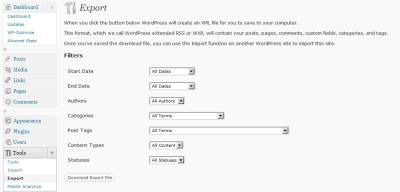 Recently, I tried to do an XML Export of this blog to backup my posts, pages, categories, tags, authors,  and more for safe keeping in the event I lose all my posts because of a web hosting, plug-in problem, or I accidentally messed up my database and all my posts.
Recently, I tried to do an XML Export of this blog to backup my posts, pages, categories, tags, authors,  and more for safe keeping in the event I lose all my posts because of a web hosting, plug-in problem, or I accidentally messed up my database and all my posts.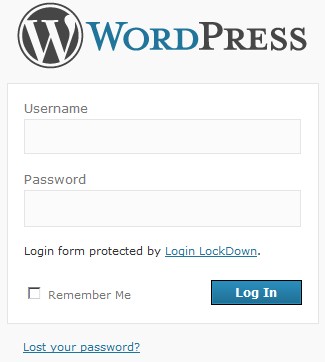 By Turning off user registration for WordPress Blogs, you can save a lot of time by not having to remove spam accounts or cleaning up their spam comments. Plus, it might increase your sites security since visitors can’t use your back end of your WordPress blog. They can just comment. If you have a high traffic blog, there can be hundreds or thousands of spam bot registrations a day which can really clog up your database table for WP_Users and make you run out of space for posts, plug-ins, etc if your database size is limited to 100MBs or less.
By Turning off user registration for WordPress Blogs, you can save a lot of time by not having to remove spam accounts or cleaning up their spam comments. Plus, it might increase your sites security since visitors can’t use your back end of your WordPress blog. They can just comment. If you have a high traffic blog, there can be hundreds or thousands of spam bot registrations a day which can really clog up your database table for WP_Users and make you run out of space for posts, plug-ins, etc if your database size is limited to 100MBs or less.