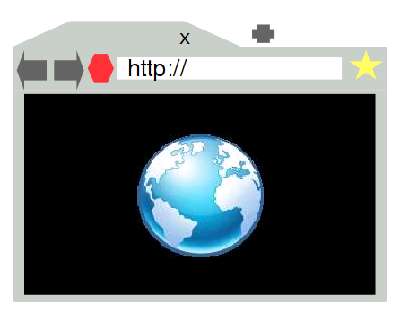The Kobo Vox Color eReader Tablet is a simple, light weight 402.6 grams, and feature rich 7 inch touch screen colored eReader tablet which is great for reading at home, outdoors, and away from home. It also has a back light meaning you can read in the dark without the need for a lamp, or book light. I also like the rubber quilted back on the Vox, it makes holding the Vox a lot easier, and the rubber back make it less likely to slide of the table since rubber is good at gripping onto flat surfaces like a table.
The Vox also has three capacitive buttons which are back, menu, and home which makes it easy for you to go back a page on websites, and ebooks, go into the menu or settings, and go back to the home screen by tapping on the capacitive buttons. I like that the buttons are capacitive which means there are no springs, and buttons to wear out like traditional buttons found on remotes. Plus, the buttons are backlit, so you can see them in the dark, and they are flat with the screen, so they look very modern and clean.
The Vox’s side comes in a few colors which is black, light blue, pink, and green. I got the black one since it is very sleek.
Accessories which come with the Vox in the Box is a charger, USB data transfer cable for transferring files from Windows, Mac or Linux to your Vox, instruction manuals, and the Vox also comes with 3 ebooks, and a digital version of the instruction manual. You can also download a lot of free and public domain eBooks from the Kobo Vox built-in store on the Kobo Vox, or buy paid eBooks. If you already have a Kobo Account, the Kobo Vox will download your eBooks to the Vox.
The Kobo Vox Tablet eReader which runs on Google Android Gingerbread mobile operating system is a great inexpensive Google Android Tablet eReader for readers, and casual Tablet users. You can use the Vox to read eBooks, watch videos, listen to music, browse the web, play games, use apps, and do a bunch of other tasks which you can do on a smartphone, laptop, or PC. The battery life on the Vox is 7 hours when Wireless internet is turned off and the brightness of the screen is set to low, and 3-4 hours when wireless is turned on.
I have been using the Kobo Vox Color eReader for almost 3 months for 2-3 hours every day, and it still works great like the day I bought it for ebook reading, email, web browsing, video, music, casual game apps like Angry Birds, and apps.
I love that the Vox takes less then a minute to start up even after owning it for 3 month unlike my computer and laptop which can take minutes to startup. The Vox also wakes from sleep in 1-2 second after pressing the ON button. It takes 1 second to put the Vox to sleep, and take a few more seconds to power off the Vox. This means I can quickly turn on the Vox, and start reading a eBook, browse the web, play a game app, or use an app in a minute, and put the Vox to sleep in seconds when I need to do something else.
Most Apps, eBooks, video, music files, and other files only takes a few seconds to start up which saves me time instead of waiting and starring for long loading screens for software like on computers and laptops running the Windows operating system. I think because the Apps are installed on flash memory the same memory found on USB drives, and the apps are made to run lighter with programming languages like Java, HTML5, etc then most Apps usually load in seconds rather then half a minute to minutes like a PC and laptop.
The Vox also connects very quickly to my Wireless router compared to my laptop, and other tablets I used on my Wireless internet router.
The main reason I got the Vox is because I live in Canada where I can’t buy a Amazon Kindle Fire, Barnes and Noble Nook Tablet, or other cheap Google Android tablets for under 200 dollars from well known brands like Amazon, Barnes and Noble, Samsung, etc for under 200 dollars. The Kobo Vox was the closest tablet I can buy in Canada which has similar features to the Kindle Fire, and Barnes and Noble Nook Tablet. The Vox has fulfilled my experience with having most of the features of the Kindle Fire and Nook Tablet for the same or cheaper price if you got it on sale for 179.99.
[continue reading…]