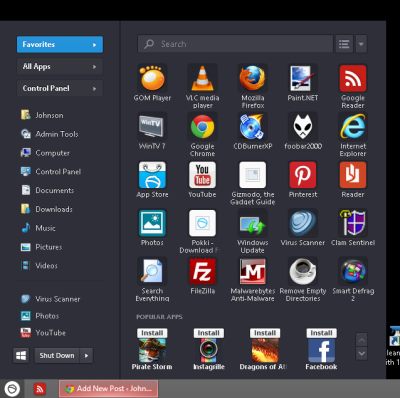
Pokki is a programs which brings back the classic startbutton and startmenui from Windows 7, Vista, XP, and other Windows Operating Systems, and back to Windows 8 to make it easier to search for, and launch programs, web apps, windows 8 apps, and website with the click of a mouse, or by searching Pokki Startmenu with its program and web search engine. This means Windows 8 user interface would be like Windows 7 and classic Windows operating systems again. Pokki also makes Windows 8 start up into the desktop operating system instead of the modern start screen which is better for touchscreen monitors.
You can use the Startmenu to search for programs which are already installed on your Windows 8 PC, settings like control panel, sound, for websites on the web, and web apps in the Pokki App Store.
It is also possible to pin apps, programs, websites from web search results, settings, and other search results from Pokki Search in Pokki’s Startmenu by clicking on the star button next to the search results.
What makes Pokki different from other startmenu replacement programs is that it supports web apps like YouTube which runs inside a Browser like Window without the address bar, and navigation buttons like back, forward, stop and refresh, so it feels like a regular Windows program, and uses less desktop space than a web browser.
There are also buttons for the  pictures, downloads, All Apps/Programs , and control panel which shows you all the programs installed on Windows 8, and all the settings in Windows control panel which you can change.
Best of all, there is a Shutdown button with a menu button to make it easy for you to Shutdown, sleep, restart, log off, switch user, or hibernate by using the Startmenu like Windows 7 and older Startmenu.
Pokki’s desktop Web apps also seem to run faster, and support desktop notifications, so you get notifications when there are new updates.
Pokki has a web app store which you can access by clicking on the App Store icon in Pokki Startmenu, and you don’t need an account to install desktop web apps on your computer. There are many different categories of apps like games, entertainment, and productivity. You can also find and install Pokki apps by browsing in the popular apps section at the bottom of the Pokki Startmenu, or searching for apps with the Pokki Search engine on the Pokki Startmenu or Web Apps store.
Installing and launching apps are easy. You just need to click the install button, and wait for it to install, and launch the app from within the Pokki Startmenu or Taskbar. If you don’t want the app pinned to the taskbar, you just right click the App, and uncheck the pin to taskbar option in the startmenu. To uninstall an App, you right click on the App and go to options, and uninstall. You can also turn off notifications and badges for the App. If you like the App, you can also share the App from the options menu which launches a page for you to share about the app on Facebook, Twitter, and Google+.
All Apps also seem to be free.
In the settings, you can setup Pokki to start up your computer to the new Modern Start Screen, the Classic Desktop with Startbutton and Startmenu, disable the hot corners in Windows 8 desktop mode, change the color of Pokki, Change the icon for Pokki, and show or hide the left sidebar in Pokki, and the links like computer, user folder, pictures, and more.
By right clicking the Pokki startbutton, I can relaunch, quit, sleep, and add a dev/developer app.
I have been using Pokki for a few days, and it has work pretty well as a Startbutton and Startmenu replacement program for Windows 8 to bring back the classic startbutton and startmenu and desktop to Windows 8. The Pokki web apps store is also useful for finding web apps for doing different tasks like e-mail, YouTube, and Social networking in Windows 8 desktop instead of using the Full screen Startscreen Windows 8 apps.
I like that when I press the Windows Key on my keyboard it launches the Pokki Startmenu, and when I type a search keyword, Pokki automatically search my computer, and the web for the app, or web result. The web results are okay, but not as in-depth as a real search engine like Google, Bing, or DuckDuckGo.
One of the main advantages of Pokki is you don’t need an administrator account, and can use a regular account to install Pokki, and web apps from Pokki’s App Store, and if you use an administrator account to install Pokki, it won’t install Pokki on all accounts.
You can also easily uninstall it from the Add/Remove programs in Windows 8 Control Panel, or use a third party program uninstaller like CCleaner to launch the Pokki Uninstaller without the need to login to Windows 8 with an administrator account.
You can download Pokki at Pokki.com