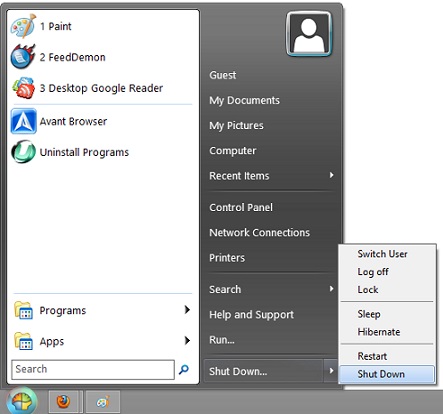
Windows 8 now does not have a Startmenu button in its desktop mode which you access by clicking on the Desktop tile in the modern user interface, or Windows Key+D on your keyboard.
Classic Shell is a startmenu replacement which adds the Startmenu back to Windows 8. You can also disable the touchscreen user interface with Classic Shell, and also disable the Windows 8 corners with Classic Shell.
Classic Shell is easy to install in Windows 8. I just need to download the installer file for Classic shell, and install it.
You can make the Startmenu in Classic shell look like the Startmenu from Windows 98, XP, and Vista/7. You can also change the look of the Startmenu button to look like the classic stary button from Windows 98, Windows Vista/7, and the start logo in 8. There is also an option to use a custom button in Classic Shell.
There is also a search engine within the Startmenu which is useful for launching programs, and settings quickly. There are also links for Run, Control Panel, Computer, Recent items, Pictures, Network Connections, and more useful links found within the Classic shell startmenu.
I have been using Classic Shell for a few weeks, and it works great as a startmenu program for Windows 8. The Startmenu from classic shell also makes shutting down, hibernating, restarting, switching usersand logging off Windows easier because the shutdown options are built-in to Classic Shell Startmenu.
I like that Classic Shell also hows the apps from the Windows Store, and desktop app in the startmenu.
You can download Classic Shell at http://www.classicshell.net/
Classic Shell also can be used on Windows 7, and Vista to change the start menu to a different design like back to the XP, or Windows 98 startmenu if you don’t like the Aero startmenu.
Classic Shell is the best free startmenu and button program I used. I used it since Windows Vista, 7, and now 8.