Do you want to save time and energy when viewing your Folders in Windows Explorer for Windows 7? Well, you can by just typing “folder options” in the Windows start menu textbox in Windows 7 or Vista. In the Folder options wizard, you can change general settings like  Browse, Click item behavior, and Navigation pane. You can also change how you want to view the files in the folder in the view tab and how to search your PC’s drives in the search tab.
In the General Tab, I recommend you pick “single click”  in the “Click item as foller ” box. By using single click, you will save time and energy since now you can just click a shortcut once to open an item. The browse folder and Navigation Pane you can leave alone since they are fine as is. Unless, you need to open every folder in a new windows, or you use the Navigation pane a lot then you should check “Show all folder” and “Automatically expand to current folder”.
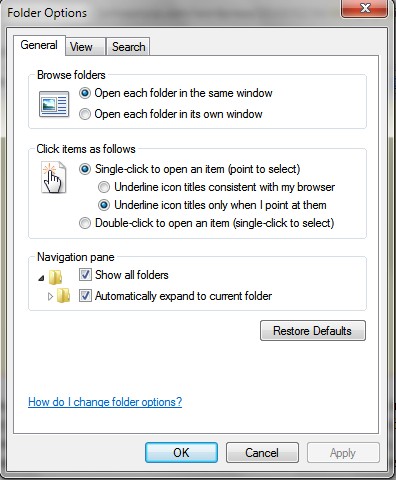
In the View Tab for Folder Options, I recommend you
don’t check “Always show icon, never thumbnail”, so you can have a small thumbnail preview of a picture or video file before you open it. If you have a slower computer with not a lot of hard drive space or a fast CPU and lots of RAM Checking it can save disk space and improve performance, but your thumbnail previews will be gone.
 Make sure to select “show hidden files, folders and drives”, so you can view hidden files and folders. This is useful for disk clean up since you can now easily delete files and folders which you can’t find. It is also useful for troubleshooting since sometimes you need to edit a hidden system file like a .bat or text base script to fix your PC.
 Uncheck “hide empty drives in computer folder”, so it will be easier to figure out if your card reader is being recognized by Windows without inserting a flash memory device in your flash card reader.
For security reasons, you should uncheck “hide file extensions for known file types”. A virus writer can name a file Picture.jpeg.exe and give the exe file a thumbnail icon. If hide file extension for known file extension is checked then it will look like it is a picture file “picture.jpeg” instead of an executable file like picture.jpeg.exe.Â
A convenient feature in Windows 7 is “Use checkboxs to select items” , so make sure it is checked in the view tab. This is convient because it allows you to easily select items with your mouse with checkboxs like a check list.
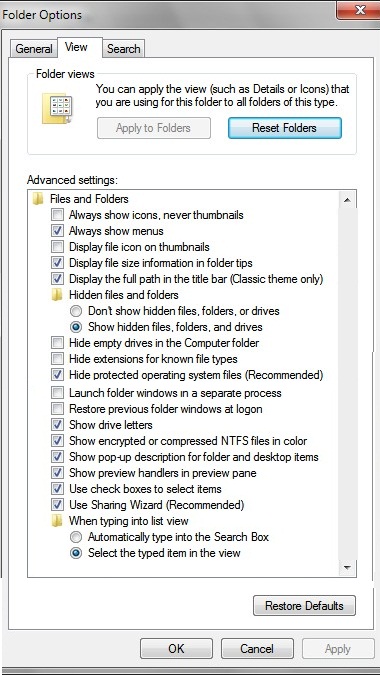
You can leave the search tab a lone since editing the search tab will make your searches not as fast . The only thing I recommend is checking “Include compress files (Zip, Cab…) since they can contain what you are looking for in your searches.
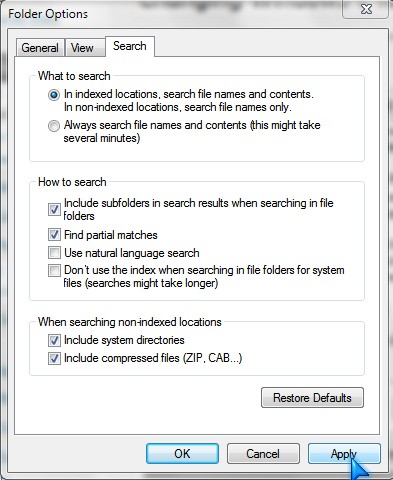
When you are all done customizing your folder options, click Apply. Now you should notice that your folders are easier to navigate and find files.
thank you for the tutorial.
No problem, I am glad you like my tutorial!
I should really be working
Hi Ronnie,
Congrats your my 100th Commenter. I wish I got a real prize to give you, but I don’t. Gives you an imaginary prize.
I should get back to editing my videos.
But there’s a special prize for the 101st, right? Just kidding. Great website, keep up the excellent work!
Lol, there is no price unfortunately, thanks for liking my content!
In general, i have selected the option of “open each folder in the same window” , but this option is not working out in my laptop, instead each folder is opening in its own window.
kindly help me in this.
Regards,
kavitha
You can try another user account, or making another user account in Windows to see if the same thing happen.
ok john…. i wil do that & get back to yu… thanx….
You’re welcome hope everything works out for you.
Hello john, i have tried by creating another user account, but unfortunately, it is not working out & giving me the same problem….
I’m not sure how to fix your problem easily without reinstalling Windows from the Windows Install CD which is very time consuming and hard for the average user.
You can post a topic at the official Windows Forum at http://answers.microsoft.com/en-us/windows/forum/windows_7 for help from the Microsoft Windows user community on Microsoft.com. You’ll need a Hotmail or Windows Live account to post a help topics on the forum.
You can also try using Alternative 3rd-party Windows Explorer Programs like http://www.explorerplusplus.com/ which are like Windows Explorer, but with more features.
You can also watch this video http://www.zdnet.com/blog/btl/free-alternatives-to-windows-explorer-video/63549 to learn of 5 more free Windows Explores Alternative software.
Thanks a lot john.. I will do the same wat yu said… You have done a great help… Your tutorial is very usefull….
Thanks for the nice comment. Good luck fixing your computer problem.
I have formatted my entire system:(… Now its working gud:)…
Sadly, I had to format Windows 7 a few times using it since 2009 to fix my problems. I’m glad it is working good. I recommend you use the Windows 7 Drive cloning program built-into Windows 7 backup, so when your computer works bad, you can just re-image your hard drive.
You can also use CloneZilla which you can download at http://clonezilla.org/ to make a clone/backup of Windows, all your programs, files, folders and settings on your computer to a USB external hard drive by using the Clonezilla Boot-CD for cloning/imaging hard drives.
k John… Thank You…