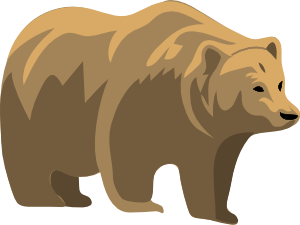
Hibernate
I disabled hibernation, but did not know how to get it back. I search Microsoft Site and Found a handy tutorial for getting it back. Hibernation is when your computer is off, but all the files stored in RAM is saved to a temporary file that stores your RAM files. so your PC can resume from where you left off, but it uses no power when off. It is best to use Hibernation when your PC won’t be used for more then an hour. I wish MS made a programing  for turning Hibernate on or off since It will be more convenient then opening a command prompt window, and remembering the command to type or looking it up online.
TutorialÂ
1. Open the command prompt by typing cmd.exe, or right clicking the command prompt shortcut, and pick run as administrator from the Right click menu.
2. Type in “powercfg.exe /hibernate on” without the quotes to turn hibernation on, or type “powercfg.exe /hibernate off” to turn hibernation off.
3. Press Enter key on keyboard
Microsoft article on turning Hibernate ON or OFF
Note: Hibernation shuts your computer down faster then shutdown, and restart it faster then restarting your PC or turning it on. But, sleep is fastest when restoring your PC to the Power On stage. I also recommend that you restart or shutdown your PC on a daily basis to keep it running smoothly since Hibernate and Sleep does not get rid of problems like Restart and shutdown. If your PC is slow, restart it.
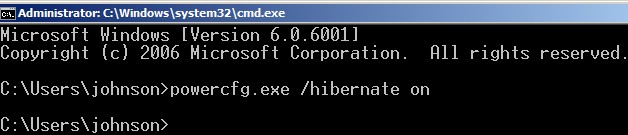
Turn on Hibernation with CMD
Thanks for the tutorial. This was helpful!
Hi Erica, I’m glad my tutorial is helpful to you for turning Hibernation on and off in Windows 7 and Vista by using the command prompt.